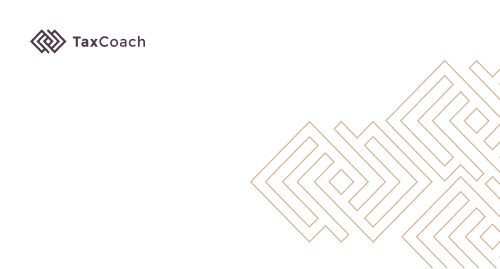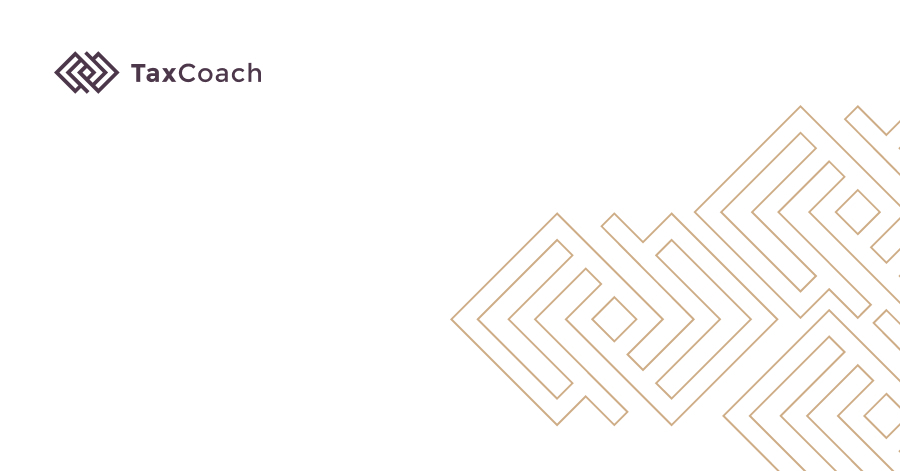
A short guide to how to easily download MT940 statement from ING
How to download MT940 statement from ING?
Are you wondering how to download MT940 statement from ING bank? It only takes a few minutes and the file will be on your disk!
Below we present a short description of all the necessary steps you need to take in order to save the statement in MT940 format. You can send a statement in this format to your accounting office. There are two ways to download an MT940 statement at ING - from one account or from several accounts at once.
I. Downloading a statement from one account.
- Enter the main menu, press "Accounts" (PL – ‘Rachunki’) or "History" (PL – ‘Historia), then select "Statements" (PL – ‘Wyciągi’) OR select "Statements"(PL – ‘Wyciągi) from the "My shortcuts" (PL – ‘Moje skróty’) menu.
- Set the "Bill" (PL – ‘Rachunek’) and / or "Date range" (PL – ‘Zakres dat’) filters as appropriate and then check the boxes next to the statements that you want to download.

- Click "Download statements (MT940)" (PL – ‘Pobierz wyciągi (MT940)’).

II. Downloading a statement from several accounts at the same time.
- Log in to your account and click "Account list" (PL – ‘Lista rachunków’) in the "My shortcuts" (PL – ‘Moje skróty’) module or "Accounts" (PL – ‘Rachunki’) in the main menu.

- Click "Download MT940 statement” (PL – ‘Pobierz wyciąg MT940’) and select the period for which you want to download the statement.

Downloading MT940 statement at ING is very intuitive - it should not take more than a few minutes of your time. If you need help - please contact us. Our team will be happy to assist you through the entire process.



(2).png)