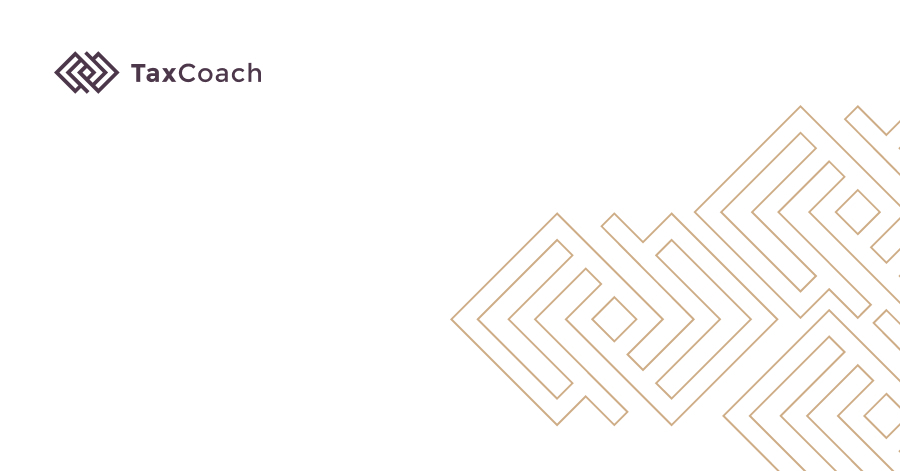
How to download statements from PKO SA in MT940 UFT8?
1. Log on to electronic banking - the main bank window pops up.
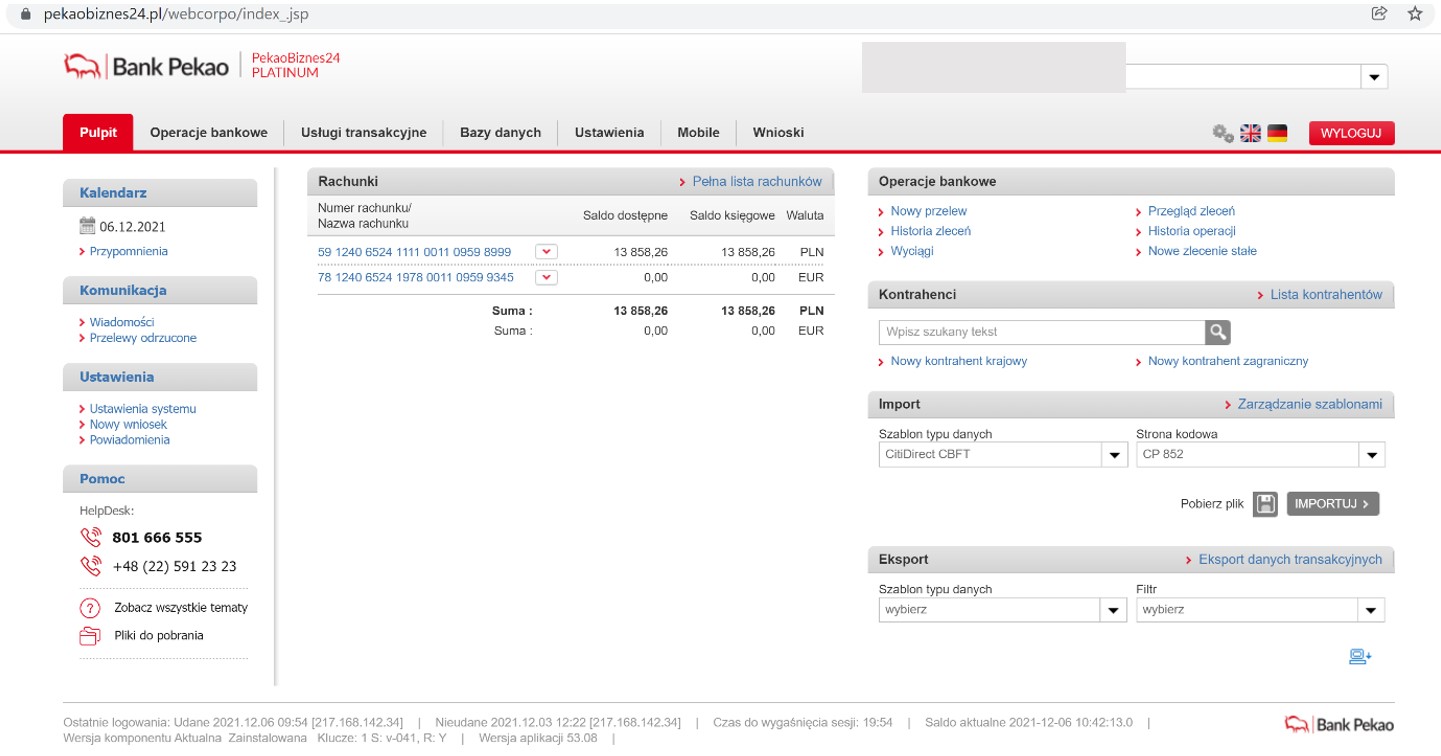
2. Select the BANK OPERATIONS tab, then EXPORT
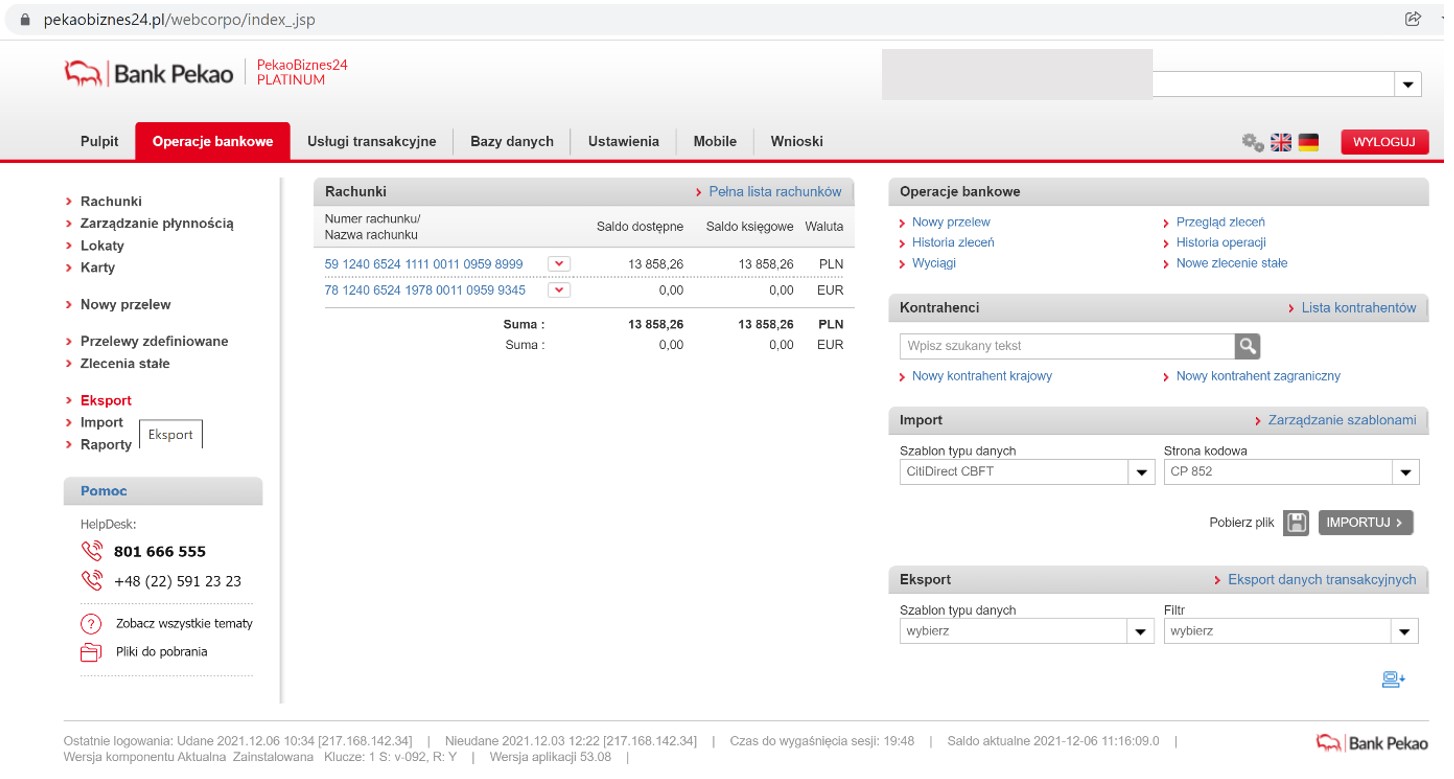
3. Another window appears. In the TRANSACTION DATA EXPORT tab, click on PROFFICE MT940.
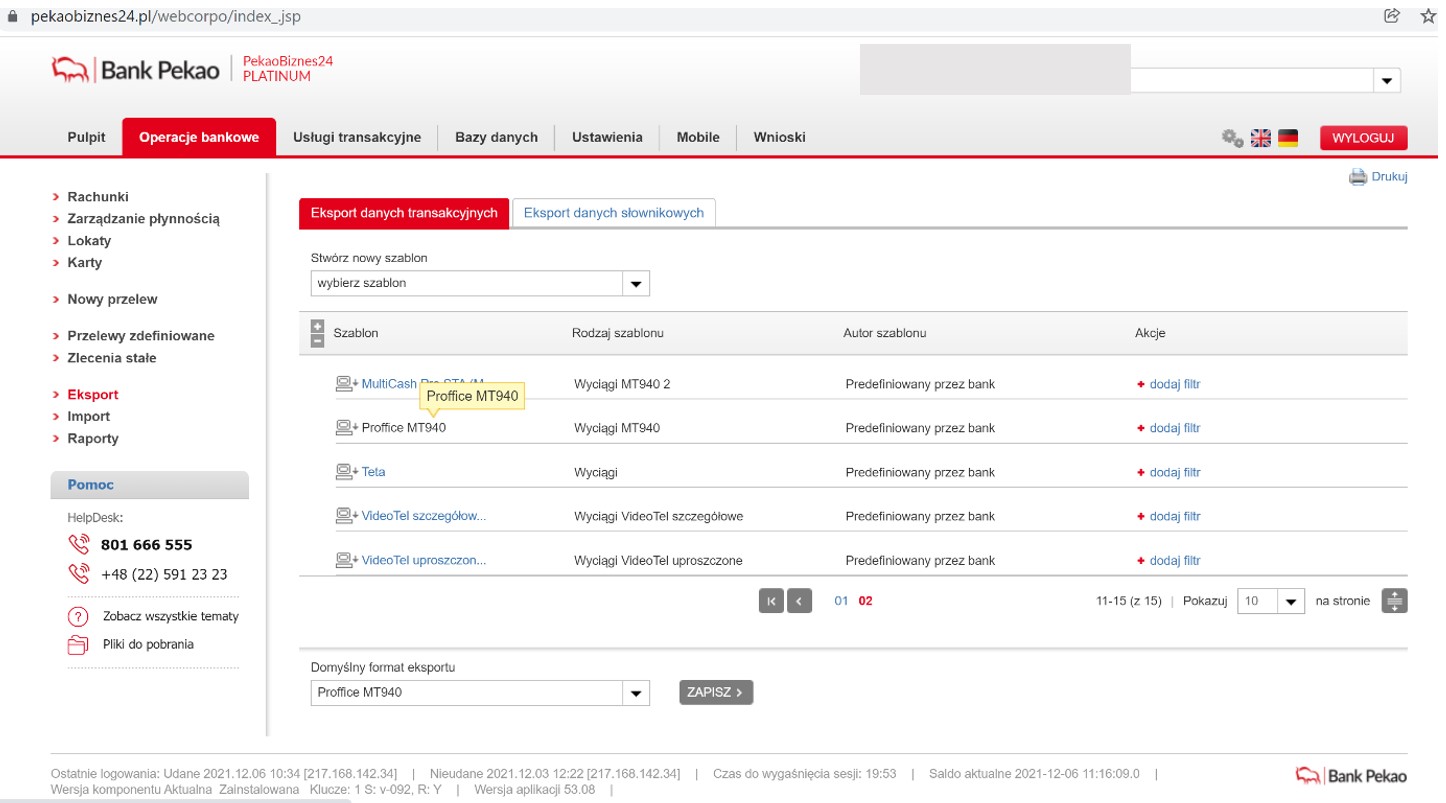
4. Another window appears. In the CHOOSE ACCOUNT field, click CHANGE SELECTION.
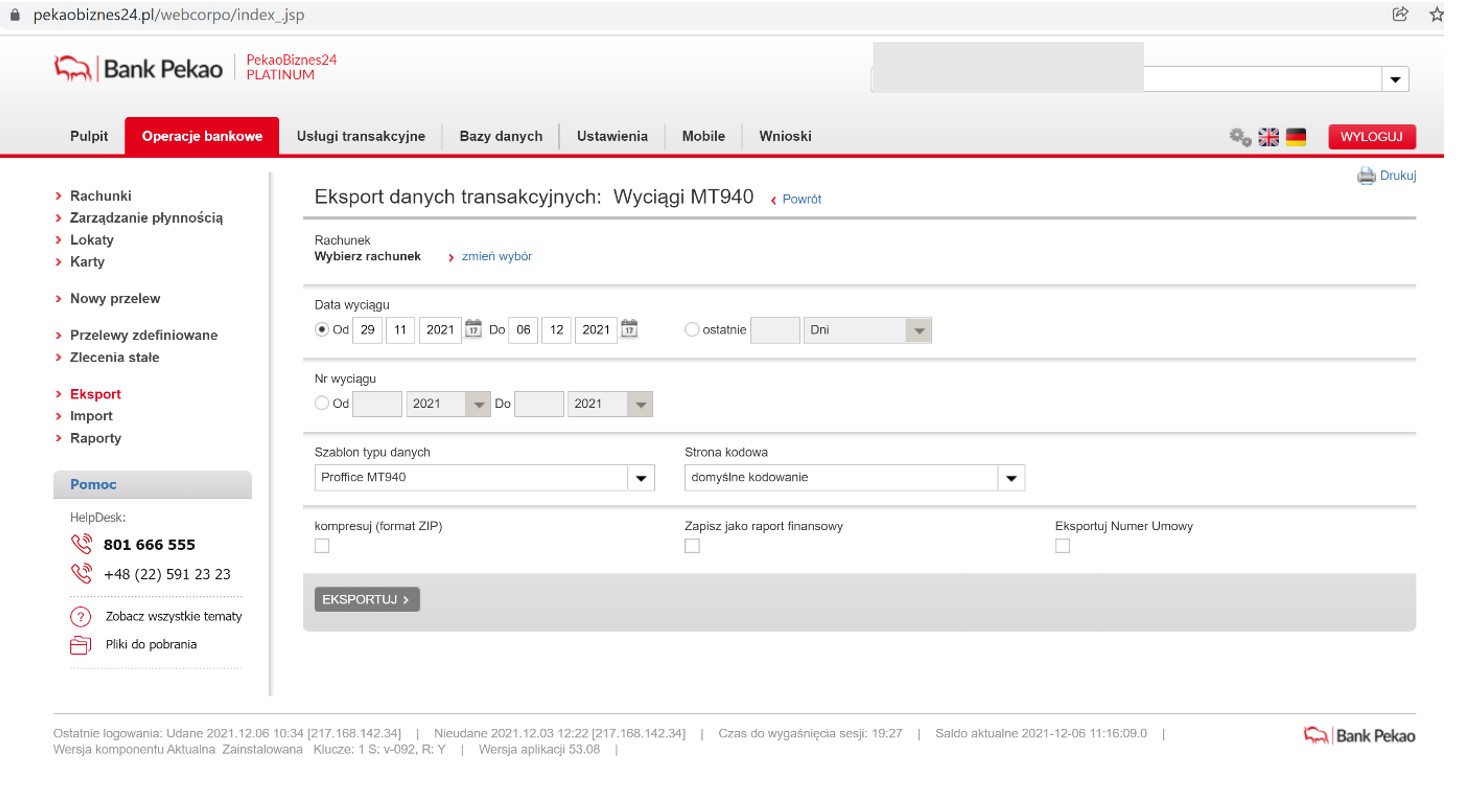
5. The bank account selection window appears.
- depending on what account we want to download the statement from - select the appropriate one from the list.
- a separate statement must be downloaded for each account.
- after selecting the type of account, click on the account that interests you so that it reads into the selection field.
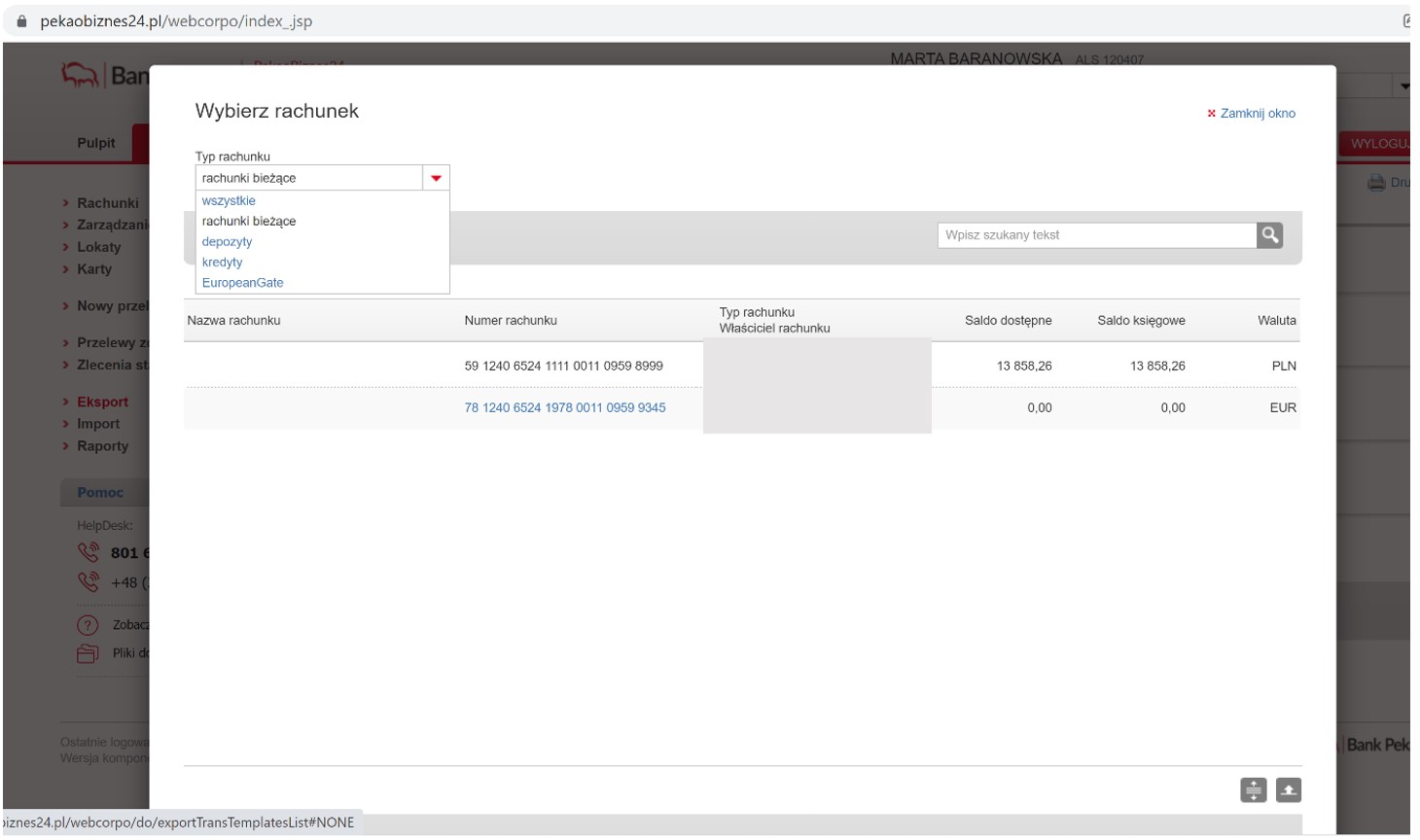
6. The invoice has been loaded and we have automatically returned to the export field.
- Then select the DATE OF THE ACCOUNT FROM TO (i.e. from the first to the last day of a given month). We do not download the statement file for two different months. Each statement must cover one full month.
- We leave the statement number unchanged.
- In the CODE PAGE field we choose UTF-8.
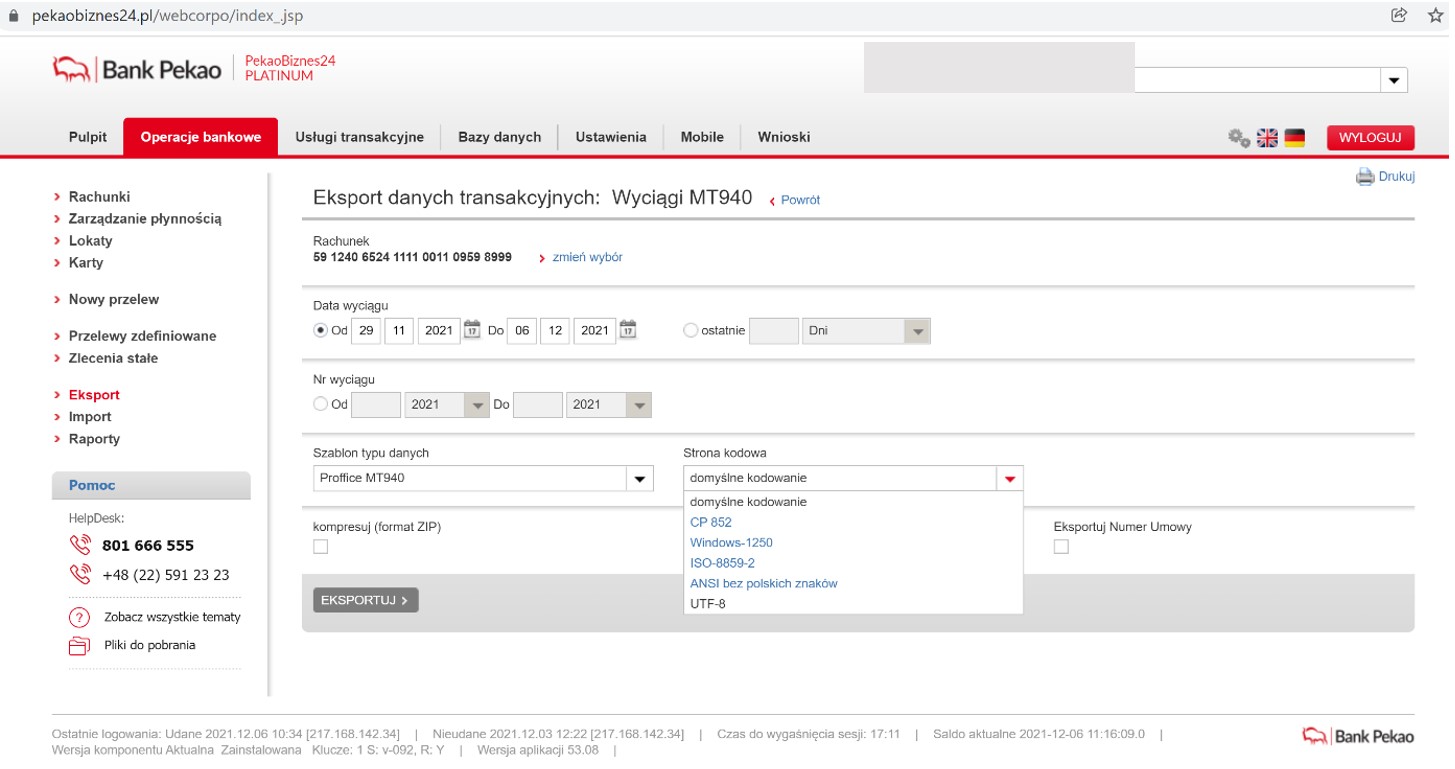
7. Then click on EXPORT, a window appears.
8. Save the file with the generated statement on the computer in the selected place.
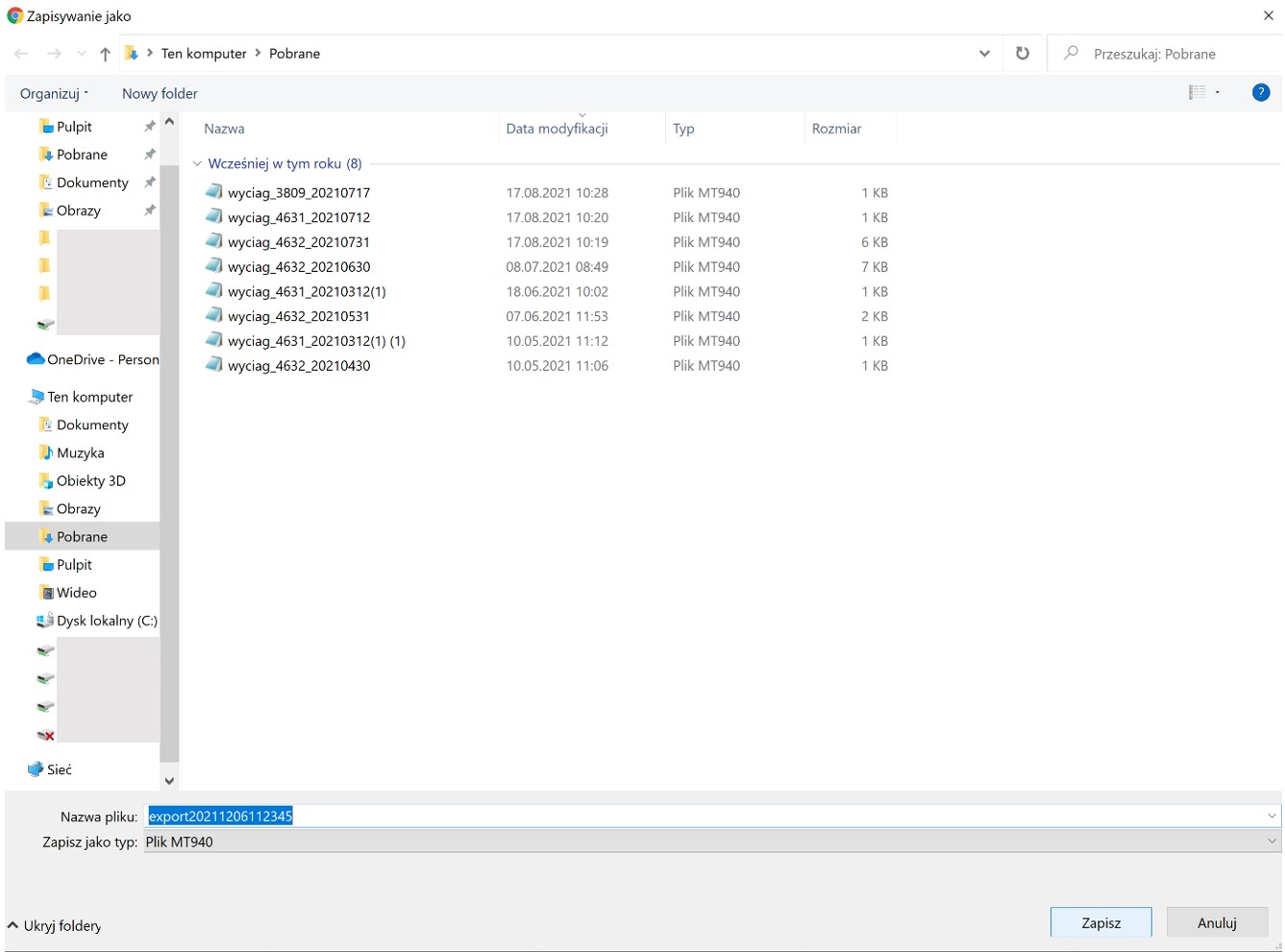



(2).png)
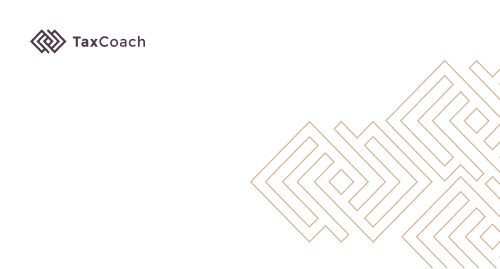
(1).png)