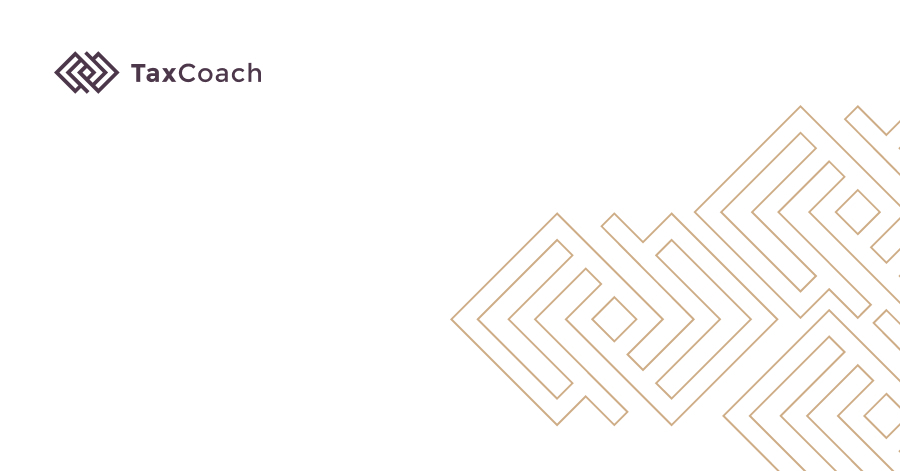
How to download the UBER fiscal report?
How to download and print a fiscal report from the online UBER cash register?
We have prepared a short and simple step-by-step instruction for you.
1) Log in to the portal with the online cash register https://mojakasa.online/login
2) Select "DOCUMENTS" on the left side bar
3) Then "Reports"
4) At this point, daily reports will appear, which is the default option. However, for settlement you need a report for the entire month, therefore, in the "Type of reports" option, select "Monthly reports"
5) To download a monthly report, click on the printer icon next to the month you want to download.
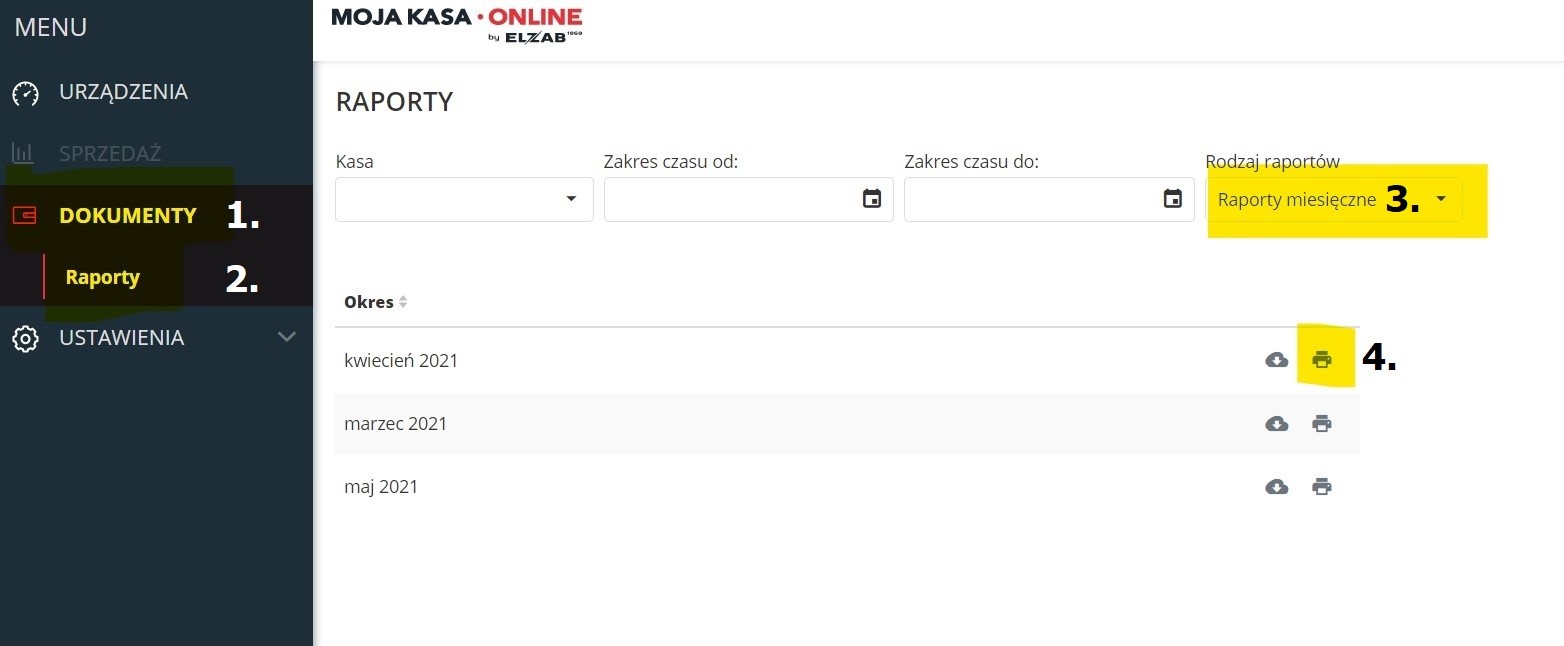
6) The monthly report will appear along with it the printing option. Please change the printing options on the right to "Save as PDF" or in the English version of your computer "Print to PDF"
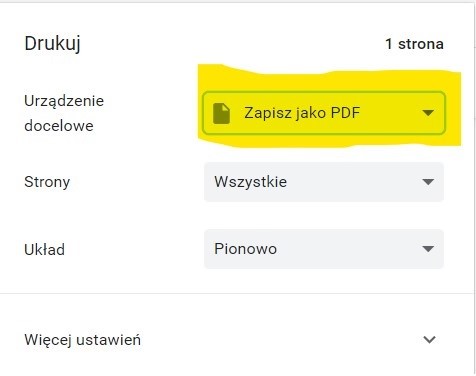
7) The fiscal report has been saved in PDF format on the computer.
The author: Jakub Bartkowiak



(2).png)
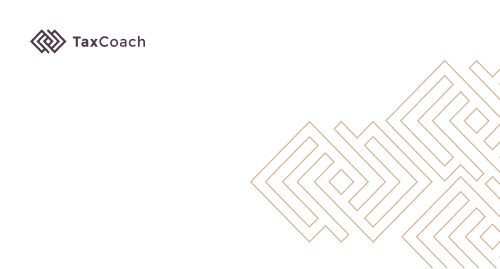
(1).png)