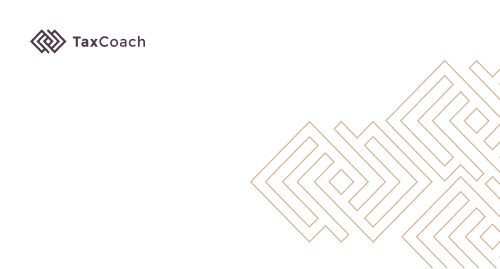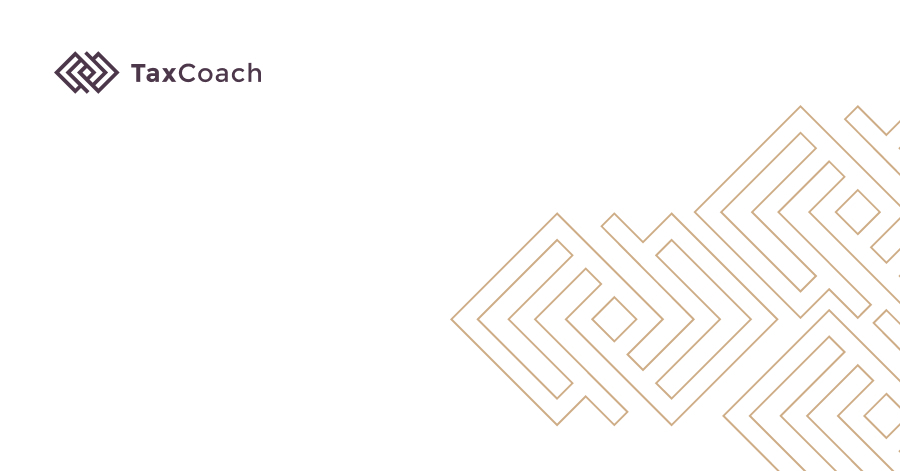
A guide to how to submit a financial statement to E-KRS
How to submit a financial statement to the e-KRS? We will explain it step by step
Useful links:
Creating an account in the e-KRS portal: go HERE.
Signing documents with a trusted profile: go HERE.
Logging in to the e-KRS portal: go HERE.
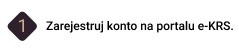
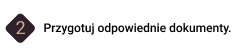


What documents do you need?
You need a total of 4 documents to submit a report. They are in turn:
I. Resolution on profit distribution / loss coverage (must be signed by the partners) - scanned in PDF format.
II. Resolution on approval of the report (also signed by the shareholders) - scanned in PDF format.
III. Annual financial report - in XML format. This document must be signed with a profile trusted by each member of the board in turn. Only after you have affixed all signatures, you can import the file to the e-KRS portal in order to submit a correctly signed annual financial report.
IV. Management report - in XML format, signed with a profile trusted by each member of the management board as above.
Instruction on how to submit a financial statement.
1. First of all, 2 documents in XML format (financial report and management report) should be signed with a trusted profile. An electronic signature should be placed on the document and each member of the management board.
2. Then log into the EKRS - go HERE.
3. Select the "Add an application" option (PL - "Dodaj zgłoszenie")
4. Enter the National Court Register (KRS) number and click on "Search" (PL - "Szukaj")
5. Scroll the mouse to the very bottom of the screen and click on "Next" (PL - "Dalej")
6. Fill in all the fields according to the instructions to the picture below:
- Enter a working name of the notification "Financial Statement for the Year" (PL - "Sprawozdanie finansowe rok")
- We select the period for which the report is submitted - most often it is the previous calendar year. If we started our operation during the financial year or we have a combined financial year then the time range may be respectively shorter or longer.
- We select the type of notification, i.e. the appropriate form of the report. The most common correct choice is the one selected in the picture, ie "Submission of Financial Statements and Other Financial Documents" (PL - "Składanie sprawozdań finansowych i innych dokumentów finansowych"). The selection may change if the report concerns a capital group in which the results are consolidated, in that case - select option number 2.
- Add 4 signed documents as shown in the pictures below (points 7 and 8).
- Click on "Next" (PL - "Dalej").
7. Instruction for adding a complete set of documents for the annual financial statements.
- We enter the date of signing the resolution on approving the report. The date is the same as the paper resolution on approval of the financial statements received from your accounting office.
- Add the file according to the instructions from point 8
- Click on "Save" (PL - "Zapisz")
8. In this part you will be able to select the type of document you need. First, enter the date. Then choose one correct type of file you plan to add. This is how you should add each of the 4 documents:
.



(2).png)