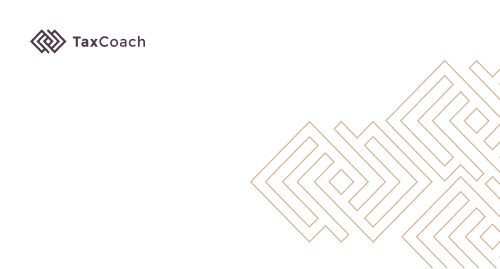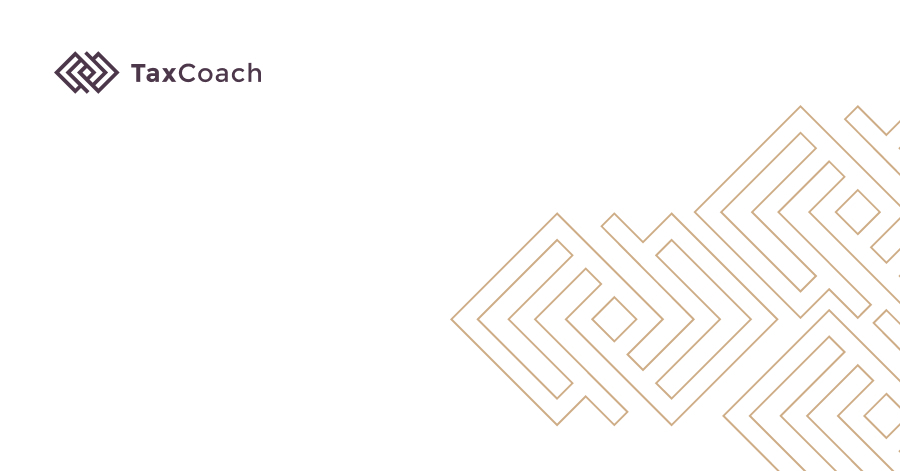
A short guide to how to easily download MT940 statement from PKO BP
How to download MT940 statement from PKO BP?
Do you have a business account at PKO BP and need to download an MT940 statement for your accounting office? We will help you go through this - below is a guide on the process of downloading MT940 statement from PKO BP.
Downloading MT940 statement from PKO BP is not a problem - thanks to our instructions you will save the file to your disk in just a few seconds.
Instructions for the picture:
- Log in to the iPKO Biznes system.
- Click on the 'Account history' tab (PL – ‘Historia rachunku) in the menu on the left -> then "File reports" (PL – ‘Raporty plikowe’).
- Select the account -> set the date and period of the statement -> "MT940" file format.
- Select the file at the bottom of the screen and click „Download” (PL – ‘Pobierz’)
It is important to remember that users of a business account at PKO BP have the option to download a statement for up to 90 days back. Before downloading MT940 file, you need to select the bill, statement date and period as well as the file format.
As you can see - downloading MT940 statement takes only a few seconds. Enter the PKO BP banking system, log in and follow the guidelines described above - after a while you will have the file of your company account statement downloaded.



(2).png)